Hey there! Have you ever come across a private YouTube video that you wanted to watch, but couldn’t because you weren’t given access? It’s so frustrating, right?
Well, I’ve got some good news for you! In this article, I’m going to show you exactly how to download private YouTube videos without access.
Yep, you read that right – even if the video owner hasn’t permitted you, you can still download and watch the video offline. Pretty cool, huh?
But before we dive into the nitty-gritty of how to do this, let’s first make sure we’re on the same page about what private YouTube videos are and why someone might want to download them.
Download Private YouTube Videos Without Access
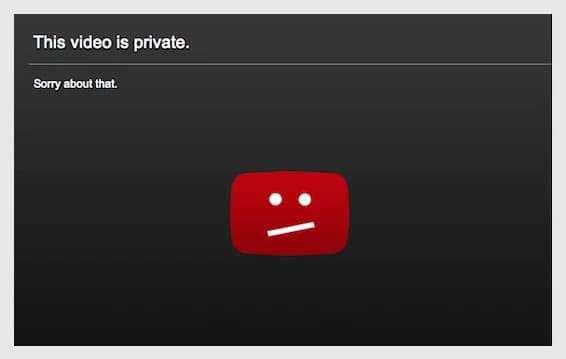
What is a YouTube Private Video?
A YouTube private video is a video that the uploader has chosen to make available only to a select group of people. Usually, this is a small group, like friends or family members.
The key things to know about YouTube private videos are:
- They don’t show up in YouTube search results.
- They don’t appear in the uploader’s public videos.
- They can only be viewed by people who have been invited to see the video.
- The video owner can choose to invite up to 50 people to view the video.
So basically, YouTube private videos are a way for people to share videos with a small, select group without making the video public to the whole world. It’s a nice way to have some control over who sees your content.
Can You Download Private YouTube Videos?
Now, you might be wondering – if these videos are private, is it even possible to download them? The answer is a resounding YES!
There are a few different ways you can go about downloading private YouTube videos, which we’ll go over in detail in this article.
Whether the private video is one that you uploaded yourself or one that someone else uploaded and gave you access to, you’ll be able to download and watch it offline by the end of this post.
How to Download Your Own Private YouTube Videos?
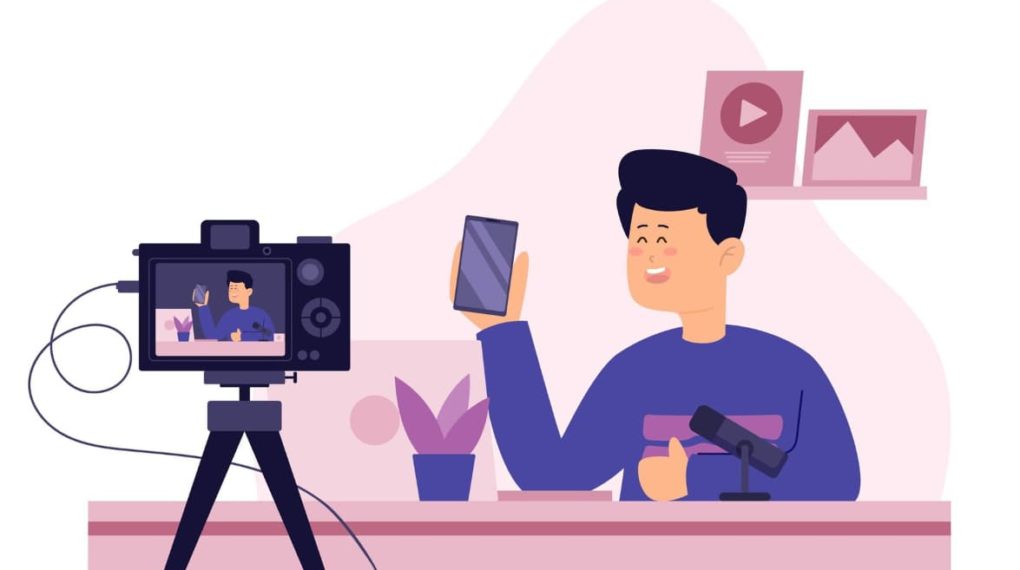
Let’s start with the easiest scenario: downloading a private YouTube video that you uploaded. Maybe you’ve got a collection of private family videos or videos for a select audience, and you want to make sure you have offline copies.
No problem! Here’s how to do it:
- Step 1: Sign into your YouTube account and click on your profile picture in the top right corner. In the dropdown menu, click “YouTube Studio“.
- Step 2: In the left sidebar menu, click on “Content” and then “Videos“. This will bring up a list of all the videos you’ve uploaded.
- Step 3: Find the private video you want to download in the list and hover your mouse over it. Click on the three dots icon that appears.
- Step 4: In the dropdown menu that appears, click “Download“. The video will start downloading right away!
| Step | Instructions |
|---|---|
| 1 | Sign in & click the profile photo |
| 2 | Click “Content” > “Videos” |
| 3 | Hover over the video & click 3 dots |
| 4 | Click “Download” in the menu |
It is that easy. But what if the private video you want to download is someone else’s? Don’t worry, I’ve got you covered there too!
How to Download Private YouTube Videos of Others Without Access?

Alright, now we’re getting into the good stuff. If someone else uploaded a private YouTube video and didn’t give you access to view it, you can still download it to watch offline. Sneaky, huh?
There are a few different methods you can use to do this, and I’ll walk you through each one. You can pick whichever method sounds the easiest to you.
Method 1: Download Private YouTube Videos with Developer Tools
If you’re using the Firefox browser, you can use built-in Developer Tools to download private YouTube videos. Here’s how:
- Step 1: On the page of the private YouTube video, right-click anywhere and select “Inspect Element“.
- Step 2: In the Developer Tools that open up, click on the “Network” tab. Then in the filter field, type “media“.
- Step 3: Now reload the page with the private video. You should see some items pop up under the Network tab.
- Step 4: Click through the items that appear until you find one with a “Content-Type” of “video/mp4” in the Headers tab.
- Step 5: Double-click the link to that item to open it in a new tab. It should be just the video, no YouTube page around it.
- Step 6: Right-click the standalone video and select “Save Video As…” to download it to your computer.
And there you have it! The private video is now yours to watch, no permission is required. On to the next method…
Method 2: Download Private YouTube Videos with CleverGet YouTube Downloader
If messing around with Developer Tools isn’t your thing, you can use a dedicated YouTube downloader program instead. One of the best out there is CleverGet YouTube Downloader. Here’s how to use it:
- Step 1: Download and install CleverGet YouTube Downloader on your computer. There are versions for both PC and Mac.
- Step 2: Launch CleverGet and go to “Settings” if you want to adjust things like the download location or max download tasks.
- Step 3: Copy the URL of the private YouTube video you want to download. Paste it into the search field of CleverGet and hit Enter.
- Step 4: CleverGet will show you all the available download options, including video quality and format. Select the options you want.
- Step 5: Click “Download” and let CleverGet work its magic! You’ll be able to see the download progress and play the video back in the CleverGet library.
| CleverGet YouTube Downloader Steps |
|---|
| 1. Download & install program |
| 2. Launch and adjust settings |
| 3. Paste the video URL into the search |
| 4. Select download options |
| 5. Click Download |
The great thing about this method is that CleverGet will download the YouTube video in high quality, up to 8K resolution. So you won’t have to sacrifice video quality for downloading convenience.
Method 3: Download Private YouTube Videos with Browser Extensions
Another easy way to download private YouTube videos is by using a browser extension. There are extensions available for most of the major browsers that will let you download YouTube videos with just a couple of clicks. Here are a couple of the best ones:
For Firefox: Video DownloadHelper
- Step 1: Get the Video DownloadHelper extension for Firefox.
- Step 2: Go to the page of the private YouTube video you want to download. Play the video.
- Step 3: Click the Video DownloadHelper icon in your browser toolbar. A drop-down menu will appear with video quality options.
- Step 4: Select the quality you want and click to download the video.
For Chrome: Video Downloader Pro
- Step 1: Install the Video Downloader Pro extension for Chrome.
- Step 2: Go to the private YouTube video and play it.
- Step 3: Click the Video Downloader Pro icon. Choose from the quality options in the dropdown.
- Step 4: The video will begin downloading automatically.
The advantage of using a browser extension is that they’re very lightweight and easy to use. You don’t have to download any extra software. The downside is that sometimes the download options are more limited than with a standalone program.
Method 4: Download Private YouTube Videos on iOS & Android
And last but not least, what if you want to download private YouTube videos directly on your phone or tablet? No worries, I’ve got solutions for both iOS and Android.
For Android:
- Install the TubeMate app on your Android device. You may need to allow installation from unknown sources in your settings.
- Open TubeMate and search for the private YouTube video.
- Tap the download button and select your preferred quality.
- The video will download to your device. You can find it in the TubeMate downloads folder.
For iOS:
- Install the Documents app by Readdle on your iOS device.
- Open Documents and enable the web browser from the app settings.
- In the Documents web browser, go to the private YouTube video page.
- Long press the video. In the menu that pops up, tap “Download“.
- The video will be saved in the Documents downloads folder.
So there you go – four different ways to download private YouTube videos on desktop and mobile, no matter whether you have access to the video or not. I hope you found this tutorial helpful!
You Can’t Miss It:
- YouTube++ iOS 15
- How to convert YouTube Videos to MP3 on iPhone
- YouTube Go APK
- How to Create Your First YouTube Video
Conclusion
In conclusion, while YouTube allows video owners to restrict their videos to a private audience, that doesn’t mean you can’t still download and watch those videos for yourself.
Whether you want to download your private videos or you want to grab a private video from someone else, there are several methods you can use:
- Using Developer Tools in Firefox.
- Using a dedicated downloader program like CleverGet.
- Use browser extensions like Video DownloadHelper or Video Downloader Pro.
- Using mobile apps like TubeMate for Android or Documents for iOS.
Each method has its advantages in terms of ease of use, download options, and video quality. So feel free to experiment and find the one that works best for your needs.
The most important thing is that you now have the knowledge you need to download any private YouTube video you want.
No more feeling left out when someone shares a private video with their friends and forgets to include you. You’ve got the tools to take matters into your own hands.
Just remember, with great power comes great responsibility. Don’t go sharing other people’s private videos without their permission.
That’s not cool. But if you want to watch them for your offline viewing, go for it!
I hope you put this newfound ability to download private YouTube videos to good use. Happy downloading!