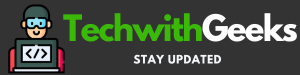Dealing with Wi-Fi headaches? How to tackle the “Connectivitycheck.Platform.HiCloud” error for good.
We all know the frustration of spotty Wi-Fi. You’re right in the middle of watching that music video or reading the finale of your favorite series when your video starts buffering for an eternity or the page just refuses to load.
Annoying as heck. Now imagine dealing with that every time you try to get online…via Wi-Fi.
Fix Connectivitycheck Platform Hicloud Huawei Issue
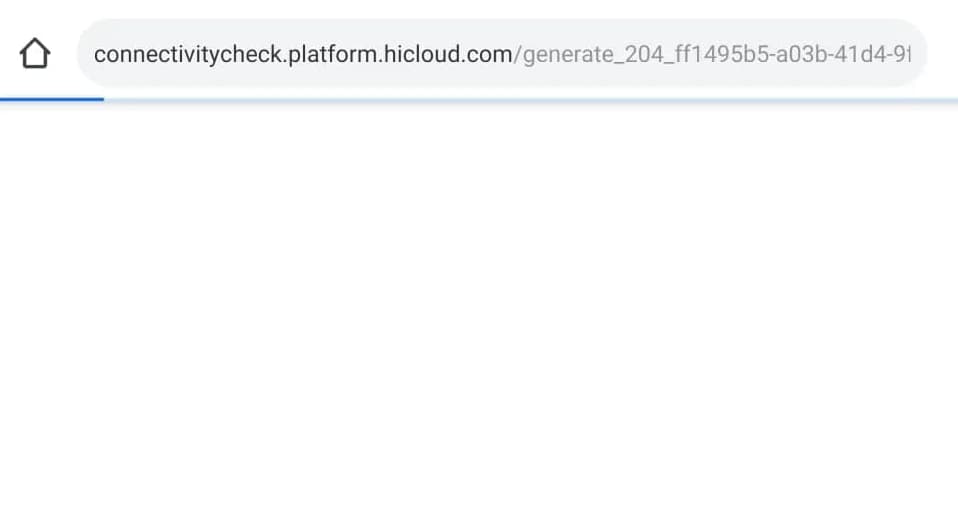
If you’re a Huawei user who keeps getting annoying popups about a “Connectivitycheck.Platform.HiCloud” error, I feel your pain. This vaguely ominous and persistent error might just convince you it’s time to chuck your device out the window!
But wait to resort to destruction. In this post, I’ll walk you through what this error is, why it probably popped up, and – most importantly – tips to banish it for good.
Bid farewell to spotty Wi-Fi woes so you can get back to streaming, surfing, and posting in peace.
What is Connectivitycheck Platform Hicloud on Huawei?
Let’s start by decoding what this mouthful of tech mumbo-jumbo means. Essentially, “Connectivitycheck.Platform.HiCloud” is referring to…well, connectivity issues related to Huawei’s cloud storage services.
This error is specifically tied to problems verifying your internet connection when linking up to a Wi-Fi network. So in plain English, it’s a notice that your Huawei phone or tablet can’t properly access the web via Wi-Fi right now.
Well, that’s…vague and unhelpful as far as resolving things, right!?
The main culprit here tends to be difficulties with something called DNS – aka the Domain Name System. Quick networking primer – DNS is like an address book that helps route you seamlessly around the internet.
Its job is translating easy-to-remember domain names like Instagram.com into the numeric IP addresses computers use to identify sites and servers.
So when DNS settings aren’t configured properly on your device, all this routing and translating can go haywire.
And so Connectivitycheck.Platform.HiCloud error pops up to taunt you when DNS issues block your device from connecting smoothly via Wi-Fi.
Causes of Connectivitycheck Platform Hicloud Issue:
How do you know if that connectivity error is plaguing your device? A few key indications include:
- Getting error popups specifically mentioning “Connectivitycheck.Platform.HiCloud”.
- Internet is slow/spotty or cuts in and out over Wi-Fi.
- Apps don’t work properly or fail to update over Wi-Fi.
- Webpages don’t load fully or take forever to open on Wi-Fi.
- Videos buffer constantly when streaming over Wi-Fi.
If you’re experiencing any of these, chances are Mr.Connectivitycheck.HiCloud is running amok. Time to show that error who’s boss!
How to Fix Connectivitycheck Platform Hicloud Issue?
Before you go fully nuclear, try a few gentle home remedies that often ease connectivity quirks. Hey if chicken soup can cure colds, why not Wi-Fi woes!?
-
Reboot It
Old faithful – if in doubt, turn it off and on again! Toggle your Wi-Fi off for 60 seconds then switch it back on. Like a good stretch, this refreshes things and lets connections reset fully. Rerun the connection process to your network too for a clean slate.
-
Power Nap
If a Wi-Fi reboot doesn’t cut it, time for a device power nap. Just hold down the Power button to bring up the shut-down menu. Choose full Power Off. Let your device snooze for 1-2 minutes, then revive it by holding Power again until it restarts. This clears out any corrupt temporary memory-causing issues.
-
Reset Network Settings
This tricks your device into thinking it’s connecting to your network for the very first time. Find the Reset option under Settings > System & Updates. Choose Reset Wi-Fi, Mobile & Bluetooth. Confirm again when prompted. You’ll have to reenter Wi-Fi passwords as everything refreshes.
Advanced Troubleshooting for Connectivitycheck Platform Hicloud Issue
If you still see that connectivity error mocking you, pull out the bigger guns.
-
Remove Third-Party Apps
Sometimes finicky third-party apps trip up network access. Boot your device into Safe Mode which temporarily disables all downloaded apps if that Wi-Fi connects fine now, bingo! An app is the pesky culprit. Turn Safe Mode off and uninstall recently added apps individually until you pinpoint the troublemaker app. Delete that bad egg for good!
-
Clear Temporary Cache
Over time, temporary cache memory can get overloaded with corrupt or outdated connectivity data that interferes with smooth networking. Enter Recovery Mode on your device by holding Power + Volume Up. Use volume keys to select Wipe Cache Partition. Choose Reboot when prompted to restart your device. This clears out the cache stashing bad intel that undermines connections.
-
Perform a Factory Reset
If you’ve tried everything else with no luck, time for the nuclear option – factory reset. This essentially reverts your device to a clean out-of-the-box state by erasing all data and resetting all settings.
Fair warning – you WILL lose everything not backed up elsewhere so make sure anything important is saved off the device first! Copy photos, downloads, and even your contacts list to cloud storage or an external hard drive if you want to play it safe.
Once your stuff is secured, open device Settings > System & Updates > Reset and choose Factory Data Reset. Follow the prompts to wipe it clean.
Then set up your device from scratch again when it restarts. It pretty much guarantees deleting any weirdness causing Wi-Fi woes!
DNS Guide – Extra Tips:
Since the main offender is often DNS issues, a few additional precautions specifically targeting DNS settings help safeguard against future connectivity headaches.
-
Change DNS Servers
Manually override automatic DNS settings that might be problematic. Good alternate servers to try are OpenVPN or Google Public DNS. Just Google instructions for your device make/model.
-
Use DNS Proxy (VPN)
A trusty VPN routes your traffic through a virtual private network to dodge any DNS roadblocks. This masks your device’s location and identity for extra security too. Win-win! ProtonVPN and ExpressVPN get good reviews if you’re shopping around.
-
Update Firmware
Make sure your device software is fully updated. System updates often include tweaks and fixes addressing DNS issues that can undermine connectivity. Check Settings > System & Updates to download the latest firmware for a speedier, smoother experience.
More Related Guides:
Conclusion:
Well there you have it – hopefully an arsenal of fixes to help tackle connectivity struggles plaguing your Huawei once and for all. As much of a mouthful as “Connectivitycheck.Platform.HiCloud” may sound, rest assured a solution lies within reach.
First start nice and easy with some home remedies like resetting network settings or wiping the system cache. But if you’re still getting error popups afterward, pull out the big guns – blast away rogue apps in Safe Mode, override DNS directly, or even factory reset your device to start fresh if needed.
With any luck, those annoying connection verification errors will be a thing of the past. If the tips above fix your Wi-Fi issues, just promise me you won’t start streaming Netflix 24/7.
Let’s not kick off the next problem of binge-watching until sunrise! But not being able to load videos when you WANT to deserves a victory dance for sure. 😊