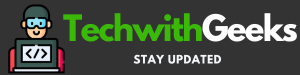How to Change Screensaver on LG TV – Technology has evolved in leaps and bounds, transforming simple devices like televisions into smart devices that offer a whole array of customizable options. Changing the screensaver on your LG TV is one such feature. It gives your TV an added layer of personality and style that complements your taste and home decor.
The simple act of customizing your screensaver can significantly enhance your experience with your LG TV, making it feel like a device uniquely tailored to you.
So, whether you want to relive your favorite memories, view captivating landscapes, or simply enjoy a cool digital animation, customizing your screensaver can make your LG TV feel more personalized and inviting.
How to Change Screensaver on LG TV?

In the contemporary era, televisions transcend their traditional role as devices that simply display moving images on a screen.
They have become smart, offering functionalities beyond traditional uses, such as playing games, browsing the internet, and personalizing settings to match your preferences. One such customization option is changing the screensaver.
For LG TV owners, adjusting the screensaver settings can add a unique touch to their viewing experience. This blog post will guide on “How to Change Screensaver on LG TV” you through the easy steps to change the screensaver on LG TV.
Why Change the Screensaver on Your LG Smart Television?
Before we delve into the “how,” let’s briefly discuss the “why.” The screensaver serves a dual purpose. Firstly, it prevents screen burn-in, especially on OLED TVs, by displaying different images when the TV is idle.
Additionally, it offers an exceptional opportunity to customize your television and enhance its visual allure. Whether you fancy a tranquil panorama, a lively urban backdrop, or cherished snapshots of loved ones, the decision lies entirely in your hands.
How to Change Screensaver on LG TV?
To modify the screensaver on your LG TV, follow the instructions provided:
- Activate your LG TV: Begin by ensuring that your LG TV is turned on. Utilize the remote control and press the ‘Power’ button, typically red and positioned at the top of the remote, to power on the TV.
- Access the settings menu: Once your TV is powered on, utilize the remote control to press the ‘Settings’ button. This button is commonly denoted by a symbol resembling gears.
- Navigate to the ‘All Settings’ option: Once inside the settings menu, continue scrolling downwards until you find the ‘All Settings’ option. Select it to open up a whole new list of customization settings for your LG TV.
- Choose the Display option: In the ‘All Settings’ menu, look for the option labeled ‘Display.’ It is within this section where you’ll find the settings related to your LG TV’s screen display.
- Locate the Screensaver settings: Once you have selected ‘Display,’ continue scrolling down until you come across the ‘Screensaver’ option.
This is the feature that we are looking to adjust.
- Select your preferred screensaver: Upon accessing the ‘Screensaver’ settings, a range of various screensaver options will be displayed. These could range from pre-set images and animations to personalized photos from your connected devices. Explore the array of options and select the one that most harmonizes with your individual style.
- Save your settings: After choosing your preferred screensaver, make sure to save the changes. To achieve this, just press either the ‘Save’ or ‘OK’ button.
- Confirm your new screensaver: To confirm that the changes have been made, leave your LG TV idle for a few minutes. The screensaver you selected should display on the screen after a set period of inactivity.
Custom Screensavers on LG TV Smart
LG TV users may also use personal photos as screensavers. To do this, assure your photos are saved on a USB drive. Connect the USB drive to your LG TV, navigate to the screensaver settings as before, and select ‘Add personal photo.’ Locate your photo from the USB drive, select it, and save your new screensaver.
Troubleshooting to Fix Screensaver Issue in LG TV
If your new screensaver doesn’t appear after several minutes of inactivity, revisit the settings to ensure you saved the changes correctly. If the issue persists, consider resetting your TV settings or consulting LG TV customer support.
In-Depth Look at the Screensaver Feature in LG TVs
Screensavers, a feature initially introduced to prevent phosphor burn-in on CRT and plasma computer screens, are now utilized more for aesthetic purposes, especially on modern devices such as your LG TV.
When your TV is not being actively used, instead of going to a blank screen, a screensaver brings life to the display, adding charm to your living room ambiance.
Screensavers can display various things like digitally created animations, a collage of pictures, or scenic landscapes.
Choosing a Screensaver in LG Smart TV 4K
The choice of a screensaver is entirely a matter of personal preference. Some people prefer calming nature scenes that bring a sense of peace and serenity. Others might enjoy animated designs, moving patterns, or even time and weather information.
Family-oriented individuals may choose to display a rotation of personal pictures to keep beautiful memories alive.
How to Set a Timer for Your Screensaver in LG OLED TV?
LG smart TVs allow users to set a timer for the screensaver, deciding how long the TV stays idle before the screensaver starts. Here’s how:
- Access All Settings: As with changing the screensaver, you first need to go to the ‘All Settings’ menu.
- Navigate to Display: Under ‘All Settings,’ find and select ‘Display’ to access the screensaver settings.
- Go to the Screensaver Settings: Within ‘Display,’ you’ll find ‘Screensaver.’ Select it to access the screensaver-related options.
- Set the Timer: Here, you should see an option labeled ‘Timer’ or ‘Delay.’ You can set this to decide how long your LG TV should be idle before the screensaver starts.
Just like when changing the screensaver, remember to save the settings before exiting.
Benefits of Personalizing Your Screensaver on LG webOS
Customizing the screensaver allows your LG TV to be more than just an electronic device. It becomes a piece of decor that fits into the aesthetics of your home.
When guests come over, instead of looking at a black screen, they are greeted with appealing visuals, creating an inviting atmosphere. Moreover, it gives you a sense of control over the device, and personal photos as a screensaver can ignite memories and spark conversations.
Using the LG Smart World for More Options
If the default screensaver options don’t quite satisfy your style, LG Smart World has you covered. LG’s exclusive app store, LG Smart World, offers a wide array of downloadable content, including numerous screensaver options.
To access this, you need an LG account. Once logged in, you can explore and download various screensavers, further enhancing the personalization of your LG TV.
Also Check:
Conclusion:
Personalizing your LG TV screensaver can be an exciting way to make your viewing experience more pleasant. Whether you choose a serene nature view or your favorite family photo, a well-chosen screensaver adds a touch of personality to your TV.
Remember, though seemingly trivial, personalizing even the smallest aspects of your home electronics can lead to a more immersive and enjoyable user experience.
So, go ahead, switch on your LG TV, follow the steps mentioned in this guide on “How to Change Screensaver on LG TV”, and personalize your screensaver today. Happy viewing!