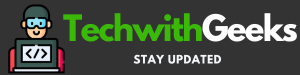Technology is an ever-evolving field that has become a part of our daily lives. We rely on technology to help us communicate, stay connected, and even do business. But as with any complex system, things can often go wrong. Whether it’s your phone not connecting to the internet or your laptop freezing up in the middle of an important task, these issues can be incredibly frustrating and time-consuming to resolve.
Luckily, there are some simple steps you can take to solve common technical issues with your devices without having to hire a professional technician or call tech support. In this article, we will discuss seven easy tips for troubleshooting common problems and getting back up and running quickly!

1. Reboot your device:
The most basic and universal solution to many tech issues is simply restarting your device. This will clear out any temporary glitches or errors that may have caused the problem in the first place. For instance, one of the reasons your smart TV is slow to respond is that it may need to be restarted. So, if you’re experiencing any tech hiccups, the first thing to do is shut it down and start it up again. In addition, make sure to close any open applications before you reboot. This will help speed up the process, too. For instance, if you’re having trouble with your laptop, try shutting down any unnecessary programs before rebooting.
2. Check for updates:
Technology is constantly being updated and improved to provide users with the latest features and security patches. Consequently, it’s important to check for any available updates or patches that may be causing conflicts or issues on your device. For instance, if your computer is running slowly or freezing up frequently, check to see if any hardware drivers need to be updated. Similarly, take a look at which software applications you have installed and make sure they are all up-to-date as well. This can help prevent problems in the future as well as enhance performance.
Furthermore, if you’re having trouble with an internet-connected device such as a router or modem, make sure to check for firmware updates.
3. Check your connection:
If you’re having difficulty connecting to the internet or streaming music or video, take a few minutes to check your connection. Start by making sure all cords are plugged in securely and that your router is turned on. If those look good, head over to a website like SpeedTest.net and run a quick test to make sure there aren’t any issues with your service provider or the strength of your signal.
This simple step can often save tons of time and headaches later on! Moreover, if you’re having difficulty connecting to a particular website or streaming service, try disabling any ad-blocking software that may be running. Also, make sure your firewall isn’t blocking the connection.
4. Troubleshoot with built-in tools:
Many devices come with preloaded troubleshooting tools that can help identify potential issues and provide solutions. For example, if your computer isn’t working properly, see if there’s a “Diagnostics” or “Troubleshoot” option you can use to pinpoint the problem. Similarly, many printers come with their own diagnostic tools that can be used to identify any issues. If all else fails, consult the manual for your device or look online for specific instructions about how to troubleshoot it yourself. This can save you a ton of time and hassle in the long run! For example, if your computer is freezing up you can try running a disk cleanup to check for any unnecessary files or programs that may be slowing it down.
5. Check the power supply:
In some cases, the problem may be related to your power source rather than software or hardware issues. For instance, if your laptop keeps losing its charge even when plugged in, it could indicate a faulty charger or power cord. Likewise, if certain devices aren’t turning on at all make sure there’s no issue with the outlet itself. This is an easy fix and can often save you from having to replace expensive equipment! Additionally, if you have any wireless peripherals such as keyboards or mice, make sure their batteries are still charged and that their connections are working properly.
6. Make sure your antivirus is up to date:
Antivirus software can be a lifesaver when it comes to preventing malware and other malicious threats from infecting your devices. As such, it’s important to keep the program updated with the latest definitions so that it can recognize and block new viruses as they emerge. Furthermore, set the program to scan all of your files on a regular basis in order to detect any potentially dangerous content before it has a chance to cause damage!
This may sound like an extra step, but it could save you from having major headaches down the line. For example, if your computer is behaving erratically it could be a sign that you have a virus, and running a quick scan can help identify the issue before things get out of hand.
7. Check your settings:
Sometimes, tech issues can arise simply because a setting has been changed or modified without your knowledge. To prevent this from happening, it’s important to go through all the settings on your device and make sure they are configured correctly. For example, if you’re having difficulty connecting to a Wi-Fi network, double-check that your login credentials are correct and that your security settings aren’t preventing you from accessing it.
Similarly, take a look at all the other settings related to sound and display on your computer or phone to ensure everything is where it needs to be for optimal performance.
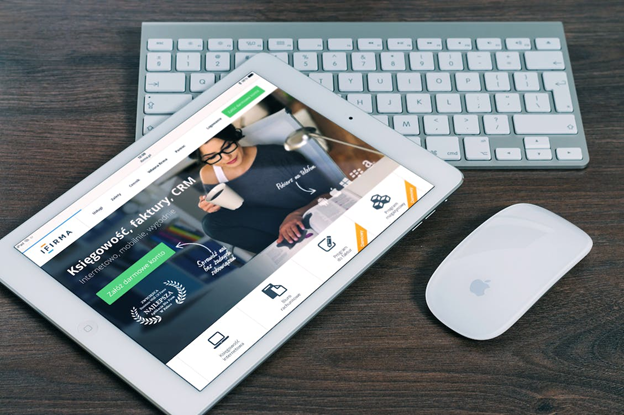
Troubleshooting tech issues can be a real challenge, especially when you’re not sure where the problem is coming from. Fortunately, there are several steps you can take to quickly identify and resolve any technical difficulties that may arise. From running diagnostics on your device and checking its power supply to updating antivirus software and double-checking settings, these simple tips should help make the process of troubleshooting much easier for anyone who needs it! With this information in hand, you’ll be able to diagnose most problems yourself without having to call in an expensive technician or waste time searching online for solutions.