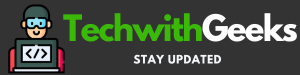Tired of the restrictions of the official iOS App Store? Want access to more powerful apps and tweaks for your iPhone or iPad? IPA signer iOS 15 allows you to bypass limitations and install unsigned IPA files from outside sources.
iPA Signer iOS 15
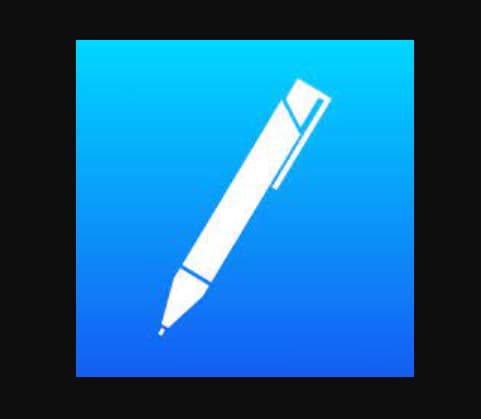
In this detailed guide, I’ll explain what IPA signer iOS 17 is, why you may want to use it, how to get it set up on your device, tips for installing different types of apps, troubleshooting help, pros and cons, and more. Let’s get started!
What is IPA Signer and How Can You Use it?
First things first, what exactly is IPA signer iOS 16 and what does it let you do? Here’s a quick rundown:
- IPA refers to the iOS application archive format – it’s the file extension used for iOS apps.
- IPA signer is an app that allows installing unsigned IPA files directly on your iPhone, iPad, or iPod Touch.
- This gives access to apps from outside the App Store that are not approved by Apple.
- You can install emulators, screen recorders, movie streaming apps, hacked games – lots of powerful utilities.
- The best part is IPA signer does not require a computer to resign and sideload IPAs like Cydia Impactor.
- Everything happens on the device itself making it super convenient.
Hopefully, that gives you a basic understanding of how IPA signer can open up options beyond the App Store on your non-jailbroken iOS device. Let’s look at why that may be useful.
Benefits of Using IPA Signer on Your iPhone or iPad:
Here are some of the biggest benefits that IPA Signer iOS 15 provides iOS users:
-
Bypass App Store Limitations
The App Store comes with many restrictions enforced by Apple – certain categories of apps are banned or limited. IPA signer gives you more freedom.
-
Get Free Versions of Paid Apps
Why pay for an app when you can install a cracked IPA version for free using the IPA Signer App? Useful for premium apps and games.
-
Install Emulators for Gaming
If you want to turn your iPhone into a retro gaming machine, IPA signer iOS 17 allows installing emulators for consoles like GameBoy, SNES, PlayStation 1, etc.
-
Access Developer and Beta Apps
Get early access to beta apps and developer IPAs not officially released on the App Store yet.
-
No Need for a Computer to Sideload IPAs
IPA signer eliminates the need to use Cydia Impactor on a computer to resign and install unsigned IPAs. Everything can be done directly on the iOS device.
-
Use Apps Not Available in Your Region
Some apps on the App Store have geographic restrictions. IPA signer lets you bypass that and install region-restricted apps.
Hopefully, you now see the huge possibilities that open up thanks to IPA signer! It may just transform how you use your iPhone or iPad.
Step-by-Step Instructions to Install IPA Signer on iOS:
If you are ready to get started, here is a step-by-step walkthrough on installing the IPA signer:
-
Step 1: Open Safari on Your iOS Device
First launch the Safari browser on your iPhone, iPad, or iPod Touch. This is where you’ll install the IPA signer.
-
Step 2: Go to the IPA Signer Site
Search for “IPA signer io” and open the IPA signer website that shows up. This is where you’ll be downloading the IPA signer app from.
-
Step 3: Tap the Install Button
On the website look for a button that says “Install”. Tapping this will start downloading the IPA signer web clip app to your device.
-
Step 4: Allow Untrusted Enterprise Apps
You’ll get a warning prompt that IPA signer is an untrusted enterprise app. To allow installation, go to Settings > General > Device Management and enable untrusted apps.
-
Step 5: Trust the Developer’s Profile
The final step is to explicitly trust the IPA signer developer account. In Settings go to General > Device Management again tap on the IPA signer profile and hit Trust.
-
Step 6: Open the IPA Signer App
With that done you should now be able to open the IPA signer app from your home screen without issues. It’s ready to use!
That covers the entire installation process. Took around 5 minutes for me. Now let’s move on to actually using it.
How to Use IPA Signer to Install Unsigned iOS Apps?
The process for installing unsigned IPA files using the IPA signer app is fairly straightforward:
-
1. Find and Select the Desired App
Browse through the IPA signer app to find the app you want. All available IPAs are neatly organized into categories.
-
2. Tap on the IPA File to Install
Once you’ve found the app, just tap on it. This will download the IPA file and kick off the installation process.
-
3. Allow Untrusted Apps to be Installed
You’ll get a familiar untrusted developer warning when installing unsigned IPAs. Just follow the same process you did while installing the IPA signer itself.
-
4. Wait for IPA to be Resigned
Behind the scenes, the IPA signer will now re-sign the IPA file with a valid certificate to allow installation.
-
5. Install the Resigned IPA
Next, it will trigger the installation process and install the newly resigned IPA on your device.
-
6. Trust the App Profile
As a final step, you need to trust the provisioning profile of the installed app. This can again be done in Settings > General > Device Management.
And that’s it! After a quick 6-step process, the unsigned IPA will be ready to use on your home screen!
Helpful Tips for Installing Different Types of Unsigned IPAs
Here are some useful tips specific to installing certain categories of unsigned IPAs with IPA signer:
-
Modded Games
For modded games like Pokemon Go++ and Minecraft++, make sure to uninstall the original version first to avoid conflicts.
-
Emulators
When installing emulators like GBA4iOS, iNDS, or PPSSPP, look for ROMs online to play your favorite retro games.
-
Movie and TV Apps
Apps like Popcorn Time and MediaBox HD work best with VPNs to keep streaming private and secure.
-
Screen Recorders
Before screen recording confidential screens with apps like AirShou, inform people you’ll be recording to respect their privacy.
-
Jailbreak Tweaks
To install jailbreak tweaks as IPAs, first check their compatibility with non-jailbroken iOS versions to avoid issues.
And those are just a few examples. IPA signer opens up a ton of possibilities!
Troubleshooting Guide – Fixing Common IPA Signer Problems
Like any tool, you may face some issues while using the IPA signer. Here are some common problems and their solutions:
-
Unable to Download App Error
This is usually caused by a bad internet connection. Try toggling airplane mode on and off to reset the connection. Also, some apps get taken offline temporarily so trying again later often works.
-
Apps Not Showing Up in IPA Signer
The app catalog is frequently updated so newly added apps may not show up immediately. Check back in a few hours to see if it got added.
-
Untrusted Enterprise Warnings When Installing Apps
Don’t ignore the warning prompts! Go to Settings > General > Device Management and explicitly trust the app developer profile.
-
“Unable to Verify App” Error
Delete the problematic app and try installing it again using the IPA signer. Make sure to trust the developer profile after reinstalling.
-
App Crashes or Won’t Open After Installing
First, trust the app’s provisioning profile in Settings. If it still crashes, delete and reinstall the IPA file using Signer.
And those troubleshooting tips should help you fix the most common issues faced when using IPA signer on your iOS device.
The Pros and Cons of IPA Signer
IPA signer opens up many possibilities but also has some limitations. Let’s compare the pros and cons:
Pros of IPA Signer
- Bypass App Store restrictions
- Install emulators and screen recording apps
- Get paid and premium apps for free
- Easy to use with an intuitive interface
- No computer is needed to install IPAs
Cons of IPA Signer
- App selection more limited than jailbreaking options like Cydia
- Apps get revoked after 5–7 days requiring reinstalls
- Stability issues in some sideloaded unsigned IPAs
- Slower app installation compared to Cydia Impactor
- Does not work on already jailbroken devices
So in summary, IPA signer grants useful freedoms missing from the App Store but needs some workarounds like re-signing revoked apps. Still a very handy tool in my opinion!
Detailed Walkthrough of Using IPA Signer
To help you get the most out of IPA signer, here is a more detailed walkthrough of using it to install unsigned IPAs:
Browsing and Searching for IPAs
- On the IPA signer home screen, you’ll see featured apps and categories like Tweaked Apps, Emulators, Utilities, etc.
- Tap on any category to view available IPAs of that type. You can scroll down to see all the apps.
- Use the search bar at the top to find a specific app by name. Just tap the search icon and type in the name.
- Bookmark favorite IPAs by tapping the ribbon icon on their listing. This adds them to your bookmarks for quick access.
Starting an IPA Installation
- Once you’ve found the IPA you want, starting the installation is easy. Just tap on the Get or Install button.
- On the next screen, tap Install again to confirm starting the IPA installation. This will first download it.
- The app status will change to “Waiting” during the resigning process. You’ll see the certificate details used.
Trusting the Certificate Authority
- After downloading, you need to verify the certificate authority used to sign the IPA.
- Go to Settings > General > About and scroll down to the Certificate Trust Settings section.
- Toggle the switch on for the IPA signer issuing CA so your device will trust apps signed with that certificate.
Resolving Download Issues
- If an IPA fails to download, first make sure you have a stable internet connection. Toggle airplane mode on and off to reset it.
- For some apps, the IPA download links may expire after a certain quota is reached. Trying again later usually works in such cases.
- Check if the app still appears in your IPA signer bookmarks list. If not, it may have been taken down and you’ll have to wait for it to be re-uploaded.
Re-Signing Revoked Apps
- Apps signed with some enterprise certificates get revoked after around 5-7 days.
- When this happens, you’ll see an “Unable to Verify App” or similar error when launching the app.
- Go back to the IPA signer and reinstall the app from there. The app will be resigned with a new valid certificate.
- You can avoid revocation by installing apps through app-specific signing services rather than IPA signer.
Uninstalling IPA Apps
- To uninstall an app, press and hold its icon on your home screen until the icons start to wiggle.
- Tap the X that appears on the app icon and confirm uninstalling it. This will delete the IPA and free up space.
- Alternatively, you can go to Settings > General > iPhone/iPad Storage to manage and delete installed IPAs.
Backing Up Your IPA Files
- When an app gets taken down or revoked, you’ll need the IPA file again to reinstall it.
- After installing an app the first time, back up its IPA file from the IPA signer download history to your computer or cloud storage.
- This will allow you to easily reinstall old IPAs by transferring the file back onto your device and sideloading with IPA signer.
Tips for Using IPA Signer Safely
While IPA signer is very useful, here are some tips to stay safe while using it:
- Only install IPAs from trusted and reliable sources – avoid pirated or cracked IPAs from shady sites. These can potentially contain malware.
- Don’t enter your Apple ID credentials in any app installed through IPA signer – it may steal your account details.
- Check app permissions before installing – avoid IPAs that ask for unnecessary access to contacts, photos, etc.
- Use strong passwords for your Apple ID and set up two-factor authentication as an added security layer.
- Monitor battery and data usage as unstable IPAs can sometimes drain resources in the background.
- Install a reliable VPN service to keep your IP hidden and internet activity private while using IPAs.
- Make regular iTunes backups of your device data in case an unstable IPA causes boot loops or system issues requiring a restore.
Following these precautions will help ensure you have a smooth and secure experience with IPA Signer. Be responsible!
Frequently Asked Questions About IPA Signer
Here are answers to some common questions about IPA signer:
- Is it completely safe to use? What are the risks?
IPA signer itself is safe but Installed unsigned IPAs can cause stability issues in rare cases. Avoid installing sketchy pirated IPAs from shady sources.
- How often do I need to reinstall revoked apps?
Apps signed using IPA signer get revoked after around 5–7 days. You’ll need to periodically reinstall apps using Signer.
- Does IPA signer work on jailbroken devices?
Unfortunately no. Jailbroken devices already have Cydia managing app installs so IPA signer cannot be used on them.
- Can I sign into different Apple accounts on the same apps?
iOS restricts signing into multiple accounts on the same apps. You’ll need to sign out before switching to a different Apple ID.
- Will in-app purchases be free in apps installed from IPA signer?
No, you’ll still need to pay for any premium in-app content, unlocks, and subscriptions inside IPA-installed apps.
And those cover some of the most common questions I had when starting out with IPA signer. Feel free to reach out if you have any other questions!
Also Check:
Final Thoughts:
The closed nature of the iOS App Store leaves many users wanting more customization and control. Tools like IPA signer empower you to take app installation into your own hands.
While IPA signer does have some stability concerns and revoking limitations, it opens up many useful possibilities for customizing your non-jailbroken iPhone or iPad.
I personally use it regularly to install emulators, screen recording tools, movie apps, and more that simply are not possible on the App Store. It has become an indispensable part of my iOS workflow.
If you’ve been feeling restricted by Apple’s walled garden, give IPA signer a try. Just be responsible with what you install and have fun exploring this whole new world of iOS apps! Let me know if you have any other questions.