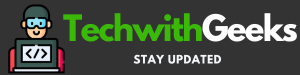Blink Live View Failed – By understanding the common causes and troubleshooting steps for the “Blink Live View Failed” issue, you can ensure the smooth operation of your Blink cameras, providing peace of mind that your property is being adequately monitored.
Remember, a proactive approach is often the best defense against such technical glitches. By maintaining a strong Wi-Fi connection, keeping your app updated, checking Blink’s server status, and periodically restarting your camera, you can prevent many common issues.
Blink Live View Failed

Imagine a scenario where you’re out of town, relaxing, and confident that your Blink Home Security System is watching over your property.
Suddenly, you get a notification. You promptly open the Blink app to access the live view, but all you see is an error message: “Blink Live View Failed.” It’s a frustrating situation, isn’t it? Rest assured, we have you taken care of.
This article will delve into the reasons behind this problem’s occurrence and provide you with effective troubleshooting techniques.
What Causes the “Blink Live View Failed” Issue?
Normally, this issue can be traced back to three possible aspects: a weak Wi-Fi connection, a bygone version of the Blink app, or difficulties with the Blink server.
-
Weak Wi-Fi Connection
Your Blink camera relies on a stable Wi-Fi connection to transmit live video to your device. If the connection is unstable or weak, the transmission can be interrupted, causing the “Blink Live View Failed” error.
-
Outdated App
If you’re using an outdated version of the Blink app, it might be incompatible with the camera’s firmware, leading to live view failure.
-
Blink Server Issues
Blink cameras operate via Blink’s servers. If the server experiences an outage or glitch, it can affect the live view functionality.
Solving the “Blink Live View Failed” Issue: Step-by-Step Guide
Let’s look at some ways to solve these issues and restore your live view.
-
Check Your Internet Connection
To start with, it is significant to confirm that your internet connection is strong and constant. Test your Wi-Fi’s speed and strength using any online tool.
If your connection is weak, try moving the router closer to the camera or removing any obstacles that could be causing interference. You might also consider upgrading your internet plan for a stronger connection.
-
Update Your Blink App
In some cases, fixing the problem may be as straightforward as updating your app. It is necessary to install the new version of the Blink app to take benefit of current bug fixes and compatibility modifications. You can check for updates in the App Store for iOS gadgets and the Google Play Store for Android gadgets.
-
Check Blink’s Server Status
If your internet connection is stable and your app is up to date, the problem may lie with Blink’s servers. To review the status of the server, you can go to Blink’s official website or direct to their social media channels. If there is an outage, you will have to stay for Blink to manage and fix the problem.
-
Restart Your Blink Camera
If none of the above steps work, try restarting your Blink camera. This can often fix minor glitches or errors. To initiate a camera restart, you can easily unplug it, wait for approximately 10 seconds, and then reconnect it by plugging it back in.
Preventing the Issue: Some Proactive Steps
In addition to these reactive measures, there are several steps you can take to prevent the “Blink Live View Failed” issue from happening in the first place.
-
Regularly Update Your App
As mentioned earlier, outdated apps can cause issues. Make sure to update your app regularly, as each update brings new features and bug fixes that enhance the functionality and compatibility of your Blink camera.
-
Maintain a Strong Internet Connection
Ensure your Wi-Fi connection is always strong and stable. Place your router and camera as close as possible and keep the number of devices using your Wi-Fi to a minimum when using the live view.
-
Regularly Check Blink’s Server Status
Stay informed about Blink’s server status by following their official website or social media channels. You’ll be aware of any outages or issues, and you can take measures accordingly.
-
Periodically Restart Your Camera
Just like your smartphone or computer, your Blink camera can also benefit from occasional restarts. This clears the system, allows updates to take effect, and can prevent glitches from building up over time.
Deep Dive into the Solutions
To expand on our guide, let’s delve into more depth into the common issues and solutions associated with the “Blink Live View Failed” error.
Wi-Fi Connectivity Issues
Wi-Fi is the lifeline for your Blink security cameras, providing the connection they need to transmit data and video. If your Wi-Fi signal is inadequate or inconsistent, the video stream may be interrupted, resulting in a failed live view. Let’s think of some cutting-edge resolutions:
Wi-Fi Extenders or Mesh Networks: You can expand the scope of your Wi-Fi by utilizing Wi-Fi extenders or mesh networks. These devices work by bouncing your signal around your house, ensuring your Blink camera stays within the Wi-Fi range.
-
Dedicated Wi-Fi Band:
Many modern routers offer dual or tri-band options, meaning they transmit at two or three different frequencies. If possible, dedicate one band solely to your security cameras. This can significantly reduce interference and improve the stability of your live view.
-
Quality of Service (QoS) Settings:
Some routers have QoS settings, which permit you to prioritize specific kinds of traffic or specific gadgets on your network. Prioritizing your Blink cameras can help ensure they always have the bandwidth they need to transmit video smoothly.
Regular App Updates
We cannot stress enough the importance of keeping your Blink app updated. Each update not only comes with new features but also resolves known issues and enhances the overall performance of the app. Here are some infrequent suggestions to assure your app is always updated:
- Allow Automatic Updates: Both Android and iOS propose features to automatically update your apps. Allow this element to assure you’re always utilizing the new version of the Blink app.
- Check App Store Regularly: Sometimes, automatic updates may be delayed. Regularly seeing the App Store or Google Play Store will permit you to manually update the app if required.
Blink’s Server Status
If your Wi-Fi is performing sufficiently and your app is updated, the issue may be from Blink’s end. Here are a few ways to stay ahead:
- Follow Blink on Social Media: Most companies, including Blink, update their social media platforms during server outages. Following them on platforms like Twitter or Facebook can keep you in the loop.
- Use Server Status Checking Websites: There are several websites, like Downdetector, which provide real-time updates on the server status of various companies.
Restart Your Blink Camera
Restarting electronic devices is often a magical cure for many problems. Here’s why:
- Resets the System: Restarting clears the system’s temporary memory and can often resolve glitches or system errors.
- Applies Updates: If your camera received an update but hasn’t restarted since it’s possible the update hasn’t been fully applied. Restarting can ensure updates take effect.
- Re-establishes Connection: Sometimes, the camera might lose connection with the router. Restarting both devices can help re-establish this connection.
Finally, while these tips should help you troubleshoot and prevent the “Blink Live View Failed” issue, it’s crucial to remember that technology isn’t flawless.
If you persist to encounter issues, it may be worth reaching Blink’s customer service for experienced help.
Also Read:
- ADT Doorbell Camera Blinking Red
- What to Consider When Picking Security Cameras for Homes
- Benefits of Installing Security Cameras on Your Property
- Common Types Of CCTV Cameras You Can Use
Conclusion:
while the “Blink Live View Failed” issue can be frustrating, it’s usually easy to solve. With an understanding of the potential causes and a little troubleshooting, you can quickly get your Blink camera back up and running.
We hope this guide helps you solve and prevent this common problem, ensuring your Blink Home Security System is always at its best, keeping you and your property safe and secure.