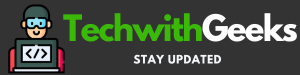Poppy Playtime on Mac M1 & M2 – In Poppy Playtime, you take on the role of an ex-employee of Playtime Co. in a first-person survival horror game.
You must navigate the mysteriously abandoned toy factory, confronting scary creatures and solving puzzles to reveal the story after it.
Poppy Playtime on Mac

Throughout the different chapters of the game, circumstances occur within and around Playtime Co. Progression to the next chapter is depend on solving the puzzles within per chapter.
The creators at Poppy Playtime have put in a lot of effort to incorporate the features of this survival-horror game, resulting in an amazing final product.
Horrifying Toys
Poppy Playtime will provide plenty of jump scares and encounters with frightening toys. The game utilizes the popular “mascot horror” trend seen in other horror games to great success.
One of the first scary toys you’ll meet is Huggy Wuggy, a blue stuffed animal. Huggy Wuggy is depicted as a large, furry creature with wide-open eyes and a sinister grin, serving as the marketing face for the factory’s owner. Throughout the game, Huggy Wuggy poses a dangerous threat, keeping you on edge in various ways.
Once you solve a few puzzles at the start, Huggy Wuggy begins to chase you through the abandoned factory. Along the way, you’ll come across shattered dolls and pools of blood in the shadows.
To aid in solving the factory’s mysteries and facing its horror, you are equipped with the Grabpack. This “toy” serves as an electrical conductor, providing the energy needed to complete puzzles. The Grabpack also allows you to reach high shelves and pick up small objects, adding a new layer of engagement to the game.
At the Make-A-Friend section of the building, the Grabpack proves particularly useful. With its help, you can piece together the necessary facilities and activate the Make-A-Friend generator. This allows you to customize your toy, and fixing the toy factory becomes the main focus in later levels.
Unlike in other horror games where vents are primarily used for stealth, in Poppy Playtime, vents are used for transportation. Conveyor belts inside the vents require electricity to transport you to other areas.
VHS Tapes Reveal the Mystery
The factory’s events can be uncovered by gathering various VHS tapes scattered throughout the building. Reviewing these tapes is crucial in uncovering the game’s story.
Instead of using text, the developers utilize these tapes to give tutorials and tips throughout the levels. The game also opens with a cutscene that sets the stage for the story.
Visuals and Sound Effects
Poppy Playtime sets itself apart from typical horror games by using calming music to lull the player into a false sense of security. This enhances the ominous atmosphere of the factory and increases the player’s anticipation.
The sound of footsteps echoing through the long hallways is frightening enough, and the sudden appearance of Huggy Wuggy with its accompanying sound effects adds to the terror.
The level of dread steadily rises throughout the game, which, although short, is packed with frightening sights and sounds, eerie backstories, and challenging minigames and puzzles. It is an exciting adventure from beginning to finish.
Can you Play Poppy Playtime on Mac?
There is no official Mac OS release for Poppy Playtime, but Mac users can still play the game by using cloud gaming services such as Boosteroid or Windows virtualization tools like Parallels or Boot Camp.
To help Mac players, the following paragraphs will provide detailed instructions on how to play Poppy Playtime on a Mac as if it were the original Windows version.
How to Play Poppy Playtime on Mac?
Playing Poppy Playtime on Macbook M1 is now straightforward thanks to cloud gaming services like Boosteroid.
Alternatively, tools such as Parallels and Boot Camp Assistant can be installed on a Mac to run Windows, enabling you to play Poppy Playtime.
The advantages and disadvantages of each method are outlined in a table for your reference, allowing you to make an informed decision on the best option for you.
How to Get Poppy Playtime on Mac?
It is a free game that can be obtained from Steam. With Boosteroid, you can play it without downloading it. Alternatively, you can download Poppy Playtime on Mac using Parallels or Boot Camp to play it locally.
-
Play Poppy Playtime on Mac with Steam
After obtaining the Steam version of Poppy Playtime, you can sign up for Boosteroid cloud gaming service and use it to stream the game on your Mac, iPhone, iPad, or Apple TV.
-
Play Poppy Playtime on Mac with Boosteroid
To play Poppy Playtime on a Mac via cloud gaming, you need a Boosteroid account and subscription. Boosteroid is easy to use and accessible, even for those new to cloud gaming.
The Mac model and technical specifications do not matter when playing via cloud gaming. Performance depends on Internet connection speed and stability, with at least 25 Mbps recommended.
To start playing on Boosteroid:
- Sign up for an account on Boosteroid.com
- Subscribe to a plan and pay
- Search for Poppy Playtime on the Boosteroid site and click on the game’s tile
- Connect to Steam and click the “Play” button
- Enter your Steam account information
- Launch the game from Steam Library if necessary
Note: Using Google Chrome is suggested for the best experience.
How to Download Poppy Playtime for Mac?
Poppy Playtime for Mac can be played in a Windows emulation environment. Specialized software, such as Parallels or BootCamp, must be used to create a Windows environment on a Mac, enabling the game to be installed and launched.
Parallels allow you to run Windows as a virtual machine alongside macOS, enabling you to play various Windows games on your Mac.
BootCamp, on the other hand, can be used to install Windows 10 on a separate drive, turning your Intel-based Mac into a fully-functional Windows PC.
Poppy Playtime on Mac M1
It can be made effortless by using a cloud gaming service like Boosteroid. To play the game locally on your Mac M1, we recommend downloading and installing the Parallels software.
The M1 Macs have the sufficient processing power and speed to run the game on Parallels without any slowdowns, despite some troubles.
For more information on setting up and utilizing Parallels, see our complete guide. Or, for a brief outline of the steps:
- Download the setup file from the Parallels website.
- Open the Parallels.dmg file and double-click the Install Parallels Desktop icon.
- Select Install Windows to create a Windows virtual machine.
- Register for Parallels accounts to access the virtual system.
- Install Steam on the virtual system and search for Poppy Playtime within Steam.
Play Poppy Playtime on Mac with Boot Camp
You can play Poppy Playtime on a Mac by using Boot Camp and installing Windows. Boot Camp allows for partitioning the hard drive to run both Mac OS and Windows on the same machine.
After Windows is installed, you can run Windows-exclusive programs and games like Poppy Playtime on your Mac as if it were a PC.
However, Boot Camp isn’t compatible with M1 chip Macs.
For Intel-based Macs, our guide has all the information you need to install Windows and play Poppy Playtime.
Here’s a brief summary of the steps to set up Boot Camp:
- You can Download the ISO 64-bit file from Microsoft’s website.
- Launch Boot Camp from Applications>>Utilities on your Mac.
- Load the ISO file into Boot Camp and create disk partitions.
- You need to follow the instructions on your screen to install Windows 10.
- Set up Windows and install updates and drivers.
- Install Steam on the Windows drive and download Poppy Playtime from Steam.
Also Check: