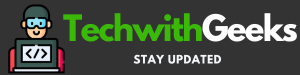MobaXterm Mac Alternatives 2023 – In today’s interconnected world, remote access, and efficient system administration have become essential for professionals and businesses. Mobaxterm, a powerful terminal software, has gained significant popularity in this domain.
While initially designed for Windows, Mac users can also leverage Mobaxterm’s capabilities on their MacBook devices through virtualization.
Mobaxterm provides a comprehensive solution for remote connectivity, file transfer, and Unix command execution, all within a user-friendly interface.
With its versatile features and intuitive design, Mobaxterm simplifies the management of remote servers and enhances productivity.
MobaXterm Mac Alternatives 2023

To use Mobaxterm on a MacBook, users need to install virtualization software, such as Parallels Desktop or VMware Fusion, which allows them to run Windows applications seamlessly.
By setting up a Windows virtual machine within the virtualization software, Mac users can enjoy the benefits of Mobaxterm on their MacBook devices.
This blog post will explore how Mac users can install and utilize Mobaxterm on their MacBooks.
We will cover topics such as setting up virtualization software, installing Mobaxterm, establishing remote connections, transferring files securely, executing Unix commands, and customizing the software to suit individual preferences.
By the end of this guide, Mac users will have a comprehensive understanding of how to leverage Mobaxterm’s powerful features on their MacBook devices, empowering them with efficient remote access and system administration capabilities.
Let’s dive in and unlock the potential of Mobaxterm on your MacBook!
Top 10 Best MobaXterm Mac Alternatives 2023
- iTerm2: This is one of the best terminal emulators available for MacOS. It offers a number of features such as split panes, search, autocompletion, and many more.
- Royal TSX: Royal TSX is a comprehensive tool that allows system administrators and IT professionals to manage their systems seamlessly. It supports multiple connections, is highly configurable, and has a host of other useful features.
- ZOC Terminal: This is a professional terminal emulation software for Mac. It supports a wide range of protocols, and its features include scripting, a clean UI, and robust host directory.
- Hyper: This is a terminal built on web technologies, such as JavaScript, HTML, and CSS. It is highly customizable and extendable with plugins.
- Terminus: This is a modern, highly configurable terminal emulator for MacOS. It supports multiple shells, allows tabbed SSH connections, and also offers full Unicode support.
- SecureCRT and SecureFX: This suite provides rock-solid terminal emulation for computing professionals, raising productivity with advanced session management, a multi-session tabbed interface, scripting, and numerous emulations.
- Termius: Termius is more than a mere SSH client – it’s a complete command-line solution that’s redefining remote access for sysadmins and network engineers.
- Commander One: A dual-panel file manager for Mac, fully Swift-written. Apart from file management, it can be used as an FTP client, can connect to mobile devices, and many more.
- Smultron: It’s an elegant and powerful text editor for macOS that is easy to use but still very powerful, featuring support for syntax highlighting, and a multitude of other coding and scripting-related features.
- Sublime Text: While it’s primarily used as a source code editor, it has an integrated Python console (via a plugin) that could be used as an alternative terminal emulator, albeit for more programming-oriented tasks.
MobaXterm for MacBook
In today’s digital age, remote connectivity and efficient system administration are essential for specialists and businesses alike.
One software tool that has gained popularity in this realm is Mobaxterm.
Originally developed for Windows, Mobaxterm delivers a broad range of robust features, making it a go-to solution for remote access, file transfer, and Unix commands.
This blog post will explore how Mac users can leverage Mobaxterm’s capabilities on their MacBook devices.
Understanding Mobaxterm:
Mobaxterm is a versatile terminal software that combines various network tools and remote access features into a single integrated application.
It permits users to link to remote servers, transfer files securely, and execute Unix commands effortlessly, all from a user-friendly interface.
While Mobaxterm was initially developed for Windows, there are ways to use it on Mac systems through a virtualization approach.
Setting Up Mobaxterm on MacBook:
To get started with Mobaxterm on your MacBook, you need to install a virtualization software that enables you to run Windows applications.
Two popular options for this purpose are Parallels Desktop and VMware Fusion.
These software solutions create a virtual machine environment on your Mac, allowing you to run Windows applications seamlessly.
Installing a Virtualization Software:
You have to download and install your chosen virtualization software, such as Parallels Desktop or VMware Fusion to get started.
Now, follow the on-screen directions to finish the setup procedure of the virtualization software on your MacBook.
Installing Mobaxterm on Macbook:
- After installing the virtualization software, open it and create a new Windows virtual machine.
- Install the Windows operating system within the virtual machine environment.
- Once Windows is installed, open the web browser within the virtual machine and navigate to the Mobaxterm website (https://mobaxterm.mobatek.net/).
- Download the Mobaxterm installer for Windows and run it within the virtual machine.
- Follow the installation prompts and complete the installation process.
Getting Started with Mobaxterm:
After successfully installing Mobaxterm within the Windows virtual machine on your MacBook, you can begin utilizing its features for remote access and system administration tasks.
Remote Connections:
- Launch Mobaxterm from within the virtual machine.
- In the Mobaxterm interface, you will find a toolbar with various options.To access the session management window, simply click on the “Session” button.
- Choose the right connection type, such as SSH, Telnet, or FTP, and provide the required details, including the IP address of the remote server, username, and password.
- Click on the “OK” button to establish the remote connection.
File Transfer:
Mobaxterm offers a built-in SFTP (Secure File Transfer Protocol) client, allowing you to transfer files securely between your local machine and the remote server.
To initiate file transfers, simply click on the “SFTP” button located on the toolbar. This action will open the SFTP session window, enabling you to transfer files.
Enter the required details for the remote server and establish the SFTP connection.
You can now navigate through your local machine’s directories on one side and the remote server’s directories on the other side. Simply drag and drop files between the two to transfer them.
Unix Commands:
Mobaxterm provides a powerful terminal emulator that allows you to execute Unix commands on remote servers.
Once connected to a remote server, you can open a terminal window within Mobaxterm.
Type your desired Unix commands and press enter to execute them on the remote server.
Mobaxterm supports a wide range of Unix commands and provides a convenient environment for managing remote systems.
Advanced Features and Customization:
Mobaxterm offers several advanced features and customization options to enhance your experience. Here are a few notable ones:
- Plugins: Mobaxterm supports plugins that extend its functionality. You can install plugins for specific protocols, terminals, and utilities.
- Multi-Tabbed Interface: Mobaxterm allows you to open multiple tabs, each representing a separate session or connection, making it easy to manage multiple remote servers simultaneously.
- Macros and Scripts: You can create macros and scripts within Mobaxterm to automate repetitive tasks, saving you time and effort.
- Custom Key Mapping: Mobaxterm lets you customize key mappings, allowing you to configure shortcuts according to your preferences.
Also Check:
Conclusion:
With Mobaxterm and a virtualization solution on your MacBook, you can harness the power of this universal terminal software.
By following the installation steps and utilizing its features for remote connections, file transfer, and Unix commands, you can streamline your system administration tasks and enhance your productivity.
Give Mobaxterm a try on your MacBook and experience the convenience it brings to your remote workflow.